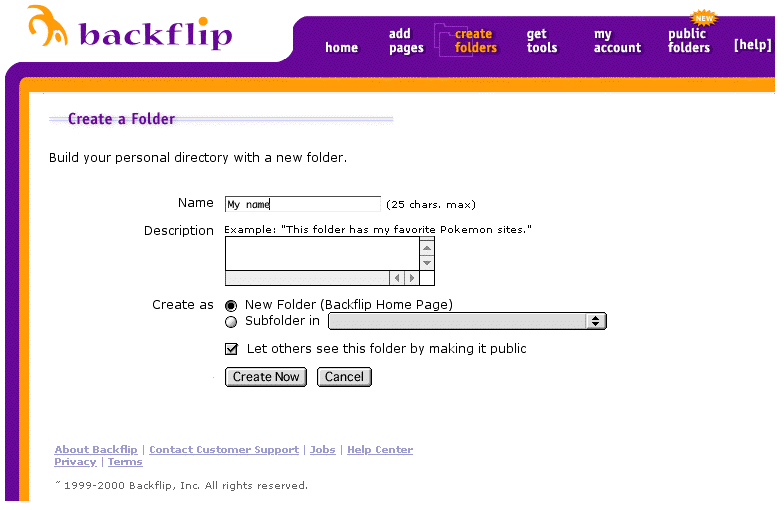
Keiko Schneider, Saboten Web Design kschnei@sabotenweb.com
Please note that the content of this handout and the accompanying Web page is copyrighted to Keiko Schneider.
The content of this handout and workshop information can be seen at:
http://www.sabotenweb.com/conference/AATJ2002
Workshop Outline
1. Japanese capability issues
2. Organizing web page resources with Backflip
3. Searching WWW for teachers of Japanese
4. Internet security issues
5. Using Images in your materials
6. Copyright issues
WindowsXP
Windows' latest operating system is blending general consumer-targeted line (95->98->Me) and professional line (NT-> 2000) and finally, multilingual capability is built-in. Most recent computers come with XP. How to make Japanese enabled from the system you bought outside of Japan is quite similar to Windows 2000.
Windows XPをインストールしよう
http://www.himawari.sakura.ne.jp/~suzune/special/200110/05.html
Microsoft official pages (Good to show your computer support personnel)
HOWTO: Add and Enable Additional Languages in Windows
http://support.microsoft.com/default.aspx?scid=kb;EN-US;q177561
How to Configure Regional and Language Support for User Accounts
http://www.microsoft.com/windowsxp/pro/using/itpro/managing/regionalsup.asp
Windows 2000
Multilingual capability is there. No more Global IME. You have to make sure your computer is upgradeable to 2000. Check hardware requirements. After all, 2000 is an NT upgrade and you will have less trouble buying the 2000 system installed rather than upgrading from 9x. If you have Office 2000 and XP, multilingual function should work flawlessly. Other software might have backward compatibility problems. More and more software are compatible with Windows 2000, but sometimes it doesn't mean everything works in Japanese. You may still need Japanese version of software (e.g. PhotoShop J) to make fully Japanese capable.
Omoto sensei's step by step instructions in Japanese (no Japanese capability necessary to view) http://www.nihongoweb.com/Computing/JapaneseInput/index.html
Multilingual Setup For Windows 2000 Pro (Make sure to have all four-line URL)
http://www.multilingual.com/FMPro?-db=archives& format=ad%2fselected%5fresults.html&-lay=cgi&-sortfield=magazine%20number&-sortorder=descend&-op=eq&Ad%20Type=reprint&intro=yes&-recid=33148&-token=now&-find=
or go to http://www.multilingual.com and search for article #28Volume 10 Issue 6 titled Multilingual Setup For Windows 2000 Pro
Windows 95/98/ME
My article on winter issue of AATJ newsletter: MS Global IME and Word 2000
http://www.asu.edu/clas/dll/jpn/aatj/articles/schneider9910.html
Global IME works with Netscape Communicator 4.72 or later as well as Microsoft Office Suite software.
Also refer to Netscape Global IME Support at http://home.netscape.com/eng/intl/gimesupport.html
Windows Japanese capability in general
Nihongo OK dot com
http://www.nihongook.com/
HOWTO: Add and Enable Additional Languages in Windows
http://support.microsoft.com/default.aspx?scid=kb;EN-US;q177561
To make sure if your hardware and memory are up to this next generation operating system, check out System Requirements
http://www.apple.com/macosx/upgrade/requirements.html
How to enable multilingual features.
http://www.apple.com/macosx/whatyoucando/universalos.html
Mac OS X 10.1の完全日本語化
http://www.nihongook.com/macosx/011222_perfect_jpn.htm
Mac OS 9.x
Japanese Language Kit (along with other languages) comes with the system. Catch? You can rest easy if you have G3 or G4 computers. But if you have older computers, i.e., PowerPC processor and you may not have enough memory to run it. That means some Performa (4-digit ones) machines are lucky to be able to upgrade but nothing older.
Step-by-step graphical instruction on how to install Language kit, by Yasuhiro Omoto sensei from UC Berkeley.
http://www.nihongoweb.com/Computing/JLK.html
Mac OS 8.x or earlier
If you don't have JLK already, you are out of luck? Apple and other stores do not sell JLK anymore. But wait, if you have OS8.5 or 8.6, maybe you can view Japanese, but not to write. If you have 68030 based chip or later, you can install old version of Kanji Talk, Japanese system.
http://www.apple.co.jp/ftp-info/reference/kt753.html
Then you can later update to 7.5.5 with this updater.
http://www.apple.co.jp/ftp-info/reference/kt755.html
How to read Japanese II: Browser settings
http://www.sabotenweb.com/conference/SEATJ99/readj.html
If you can't print Japanese correctly and really desperate, print your page as graphic.
http://www.sabotenweb.com/conference/SEATJ99/readsoft.html
Complex world of email is explained easy at John de Hoog's Japanese Email Software page
http://dehoog.org/html/j-email.html
文字化けしたメールの修復
http://www.kanzaki.com/docs/jis-recover.html
Mojibake PDF files. Please download and install Japanese version of Acrobat Reader.
http://www.adobe.com/products/acrobat/alternate.html
Enrico's Japanese Computing FAQ
http://student.csumb.edu/im/monteleoneenrico/world/jpcomp/jcompfaq.html
My Bookmarks: Computing and Japanese
http://www.sabotenweb.com/bookmarks/computing.html
What is Backflip?
It is a free online link management tool. It is useful because your students don't need to type in URL. You can see it from anywhere. You can add information from anywhere.
http://www.backflip.com/company/whatis_index.ihtml
Let's see an example.
My friend Donna's http://www.backflip.com/members/donnamh
My friend BJ's http://www.backflip.com/members/bjberquist
Today I created an account for this workshop.
http://www.backflip.com/members/aatj2002
Let's create your own folder!
Go to: http://www.backflip.com/
Member Login: username aatj2002 password keiko
Press GO
Find "My Folders" to the left orange area and click "Go There Now"
Click on "Create a Folder"
Name: Insert your name
Description: Write something or leave it blank.
Create as: Click on the circle next to New Folder (sub-folder can be made later)
And Click to check on "Let others see this folder by making it public" so that everybody can access.
Then Click "Create Now"
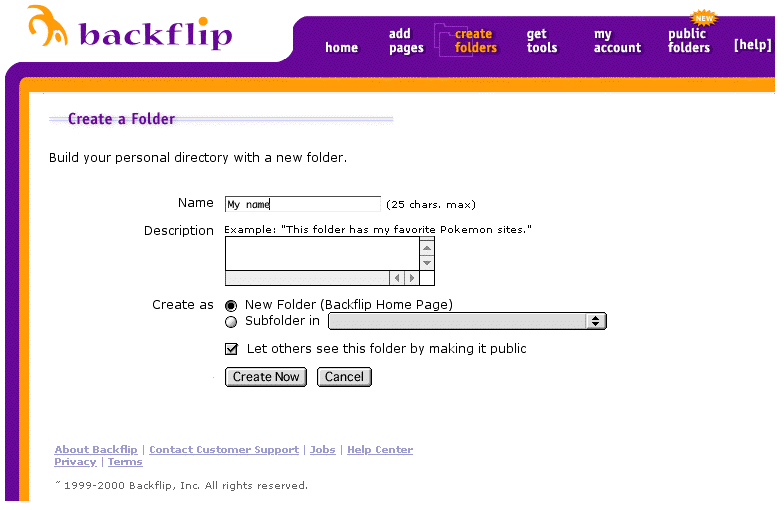
Now Add pages to your folder
Click on Add Pages
Type in URL (Web address)
Type in Title of the page
Type in description or leave it blank
Folder: Make sure to choose the folder you just created (or where you want to put in)
And press "Backflip It!"
An example:
URL: http://www.asahi.com/
Title: Asahi News Paper
Description: Famous Newspaper from Japan
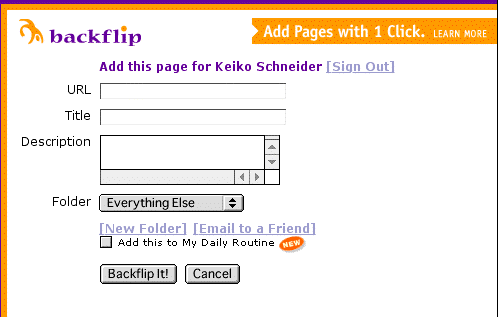
Tip: Open another browser window and copy paste URL from the address/location bar instead of typing. That will prevent from having wrong URL by typing mistake.
Pico search will identify the page. From there, use Control-F, Apple-F to search within the page.
Members can access to previous messages (4093 as of 1/24). You need to register with YahooGroups if you want to access the group site.
Pattern One: You read senseiOnline from yahoo account (NOT yahoo.co.jp)
1. Go to senseiOnline page at YahooGroups http://groups.yahoo.com/group/senseionline/
2. You should be able to use YahooID and password for your mail account to access the group web interface
Pattern Two: You already have YahooID (i.e. Yahoo email account, geocities account and so forth), but you use non-Yahoo account for senseiOnline
1. Go to senseiOnline page at YahooGroups http://groups.yahoo.com/group/senseionline/
2. Assuming you are already receiving messages (meaning you are a member), click on "Already a member? Sign in to Yahoo! "
3. If you already have YahooID (i.e. Yahoo email account, geocities account and so forth) type in your userID and password in "Existing Yahoo! users" box.
4. If you don't have alternate email address, you should jump to senseiOnline group page.
5. If you have multiple email address assigned to YahooID, it will ask you some questions to go through membership wizard (including email verification;
check your email address for verification code, which email address to use with senseiOnline.)
6. Finally you will come to the page that says, "Congratulations! You can now access the groups with your Yahoo! ID ****" and click Go to the My Groups
page.
7. Click on senseiOnline and you are now accessing web interface. Phew!
Pattern Three: You don't have YahooID
1. Go to senseiOnline page at YahooGroups http://groups.yahoo.com/group/senseionline/
2. Assuming you are already receiving messages (meaning you are a member), click on "Already a member? Sign in to Yahoo! "
3. Look to the left that says New to Yahoo!? and click on "Sign up now to enjoy Yahoo! Groups"
4. Sign up for your Yahoo! ID
5. Once you have Yahoo ID, click Continue to Yahoo!
6. It will take you to senseiOnline Group page and you will follow Pattern Two above.
More info on senseiOnline, including sign up is at
http://www.sabotenweb.com/bookmarks/about/senseiOnline.html
Member Handbook
http://www.sabotenweb.com/bookmarks/about/handbook.html
Examples:
Where can I find Japanese teaching jobs?
What is a good textbook for high school levels?
What can I tell my student who wants to go to Japan with the JET program?
How can I read Japanese in my email?
4. Online Security Issues
4-1 Students' safety
Teaching Internet Safety and Creating a Student Safe Internet Environment
Http://www.techforteachers.org/tftsafety.html
Examples of AUP (Acceptable User Policy)
http://www.tnellen.com/school/aup.html
The body of the e-mail will always begin with "Hi! How are you?" and end with "See you later. Thanks." In between these opening and closing lines will be one of the following:
I send you this file in order to have your adviceSirCam is a sophisticated worm that will infect files shared over an open network so most people will never see the original infected e-mail associated with the worm. SirCam (w32.Sircam@mm) also contains a dangerous payload: It may delete all the files or fill up all the remaining space on the C drive in mid October.
The email body goes like this:
"I just found out about this virus which is easily removed I got this virus, and chances are you have it too, since you're all in my address book. It lies dormant for 14 days, then kills your hard drive. Here's how to stop it. If you've got it, send this to everyone in your address book.
The directions for removing it are easy.
1. Go to 'start' - then to 'find or search' (depending on your computer)
2. In the 'search for files or folders' type in sulfnbk.exe -- this is the virus.
3. In the 'look in' make sure you're searching Drive C.
4. Hit 'search' button (or find)
5. If this file shows up (it's an ugly blackish icon that will have the name sulfnbk.exe') DO NOT OPEN IT
6. Right click on the file - go down to delete and left click.
7. You will be told this is a program file and removing it will cause problems. A lie. It will ask
you if you want to send it to the recycle bin, say yes.
8. Go to your desktop (where all your icons are) and double click on the recycle bin.
9. Right click on sulfnbk.exe and delete again -or empty the bin.
If you find it send this email to everyone in your address book, because that's how it's transferred.
Many apologies."
This hoax warns against a virus contained in a file called SULFNBK.EXE, that arrives hidden in an email message. SULFNBK.EXE is a Windows System file that is installed in the Windows Command folder when the Windows Operating System is installed. Therefore, the presence of this file does not necessarily mean a system is infected.
Virus Center at CNET
http://www.cnet.com/software/0-5067630-8-6319437-1.html
Symantec Security Response
http://securityresponse.symantec.com/
Trend Micro
Http://www.antivirus.com/
Keiko's Rule of thumb
1) When you receive an attachment from EVEN somebody you know, you have to be careful. Because virus often spreads itself by mostly using MS Outlook's address book. Don't open your attachment unless you know absolutely sure what it is for!
2) You have to be careful with .exe and .vb extensions. Recently the file looks disguised, but often have .pif, .src extensions came with SirCam. Also .doc MS Word can contain Macro that can be programmed. So unfortunately we have to be suspicious.
Protecting your computer by Omoto sensei of UC Berkeley
http://www.nihongoweb.com/Computing/security/index.html
Basic steps to protect your PC from viruses.
http://www.cnet.com/software/0-7760531-8-6764489-1.html
The Copyright Crash Course Online Tutorial
http://www.lib.utsystem.edu/copyright/
Fair Use
http://www.copyrightwebsite.com/info/fairUse/fairUse.asp
10 Big Myths about copyright explained
http://www.templetons.com/brad/copymyths.html
Evaluation of issues in instructional technology for Japanese
I hope to provide such a workshop to groups of Japanese teachers. Please fill out the following and teat the page up to give me the feedback. I will appreciate both negative and positive comments about this workshop. どうかよろしくお願いします。
1.Did this workshop meet your expectations?
2.What was most helpful to you?
3.What was least helpful to you?
4.Please comment on how I can improve this workshop.
Thank you very much.
copyright 2002 Keiko Schneider